Upgrading to a faster NVMe SSD or backing up your critical data? Learning how to clone NVMe drives can save you time and ensure a seamless transition without reinstalling your operating system or losing files. Whether you’re a tech enthusiast, IT professional, or just looking to upgrade your storage, cloning your NVMe SSD is the most efficient way to transfer all your data—including your OS, applications, and settings—to a new drive. In this guide, we’ll walk you through the best method to clone NVMe.
What You’ll Need Before Cloning Your NVMe SSD
Before you start the cloning process, it’s important to gather the right tools and prepare your system to ensure a smooth and error-free transfer. Here’s what you’ll need:
- A New NVMe SSD: Verify the new NVMe SSD’s capacity meets or exceeds your source drive’s used space before cloning.
- An Available M.2 Slot or NVMe Enclosure/Adapter: If your motherboard has only one M.2 slot, you’ll need an NVMe-to-USB enclosure or PCIe adapter to connect the new drive.
- A Screwdriver (For Installing the New SSD): Most M.2 NVMe SSDs require a small screw to secure them in place—check if your motherboard includes one.
- NVMe SSD Cloning Software: Speaking of disk clone software, AOMEI Cloner is on the top of the list.
Learn how AOMEI Cloner can help you with NVMe clone below:
⭐User-Friendly Interface: It comes with a clean, intuitive dashboard with clear step-by-step guidance.
⭐Full NVMe SSD Support: Specifically optimized for modern NVMe protocols (PCIe 3.0/4.0), it supports all major brands (Samsung, WD, Crucial, Intel, etc.) and handles both M.2 and U.2 form factor NVMe drives.
⭐Flexible Cloning Options: Disk Clone is perfect for complete 1:1 drive duplication, System Clone migrates only OS and essential partitions, and Partition Clone enables you to clone a specific partition you select.
⭐Additional Premium Features: Automatically or manually adjust partition sizes when cloning to a different-sized drive. Enable 4K partition alignment to reduce write amplification and maximize both throughput and drive longevity.
Also Read – Best Data Recovery Software for Windows
Step-by-Step Guide to Clone NVMe SSDs Safely
Cloning your NVMe SSD with AOMEI Cloner is a straightforward process. Follow these steps carefully for a successful clone.
Step 1: Connect the New NVMe SSD
- If your motherboard has two M.2 slots, install the new NVMe SSD in the second slot.
- If you only have one M.2 slot, use an NVMe-to-USB enclosure or PCIe adapter to connect the new SSD externally.
Step 2: Launch AOMEI Cloner
- Install AOMEI Cloner after downloading it from the official website.
- Open AOMEI Cloner. Select Clone from the left menu, then choose Disk Clone.
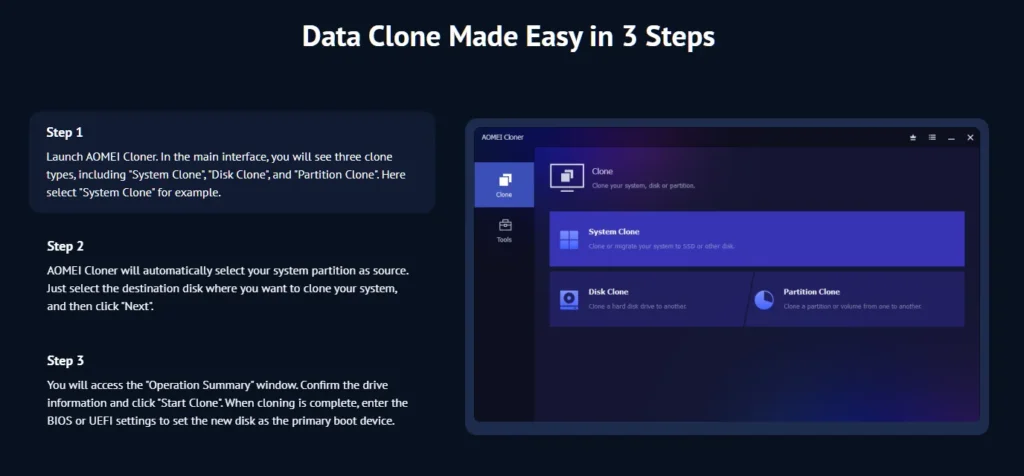
Step 3: Select Source and Destination Disks
- Source Disk: Select your current NVMe SSD (usually Disk 0 or Disk 1).
- Destination Disk: Choose the new NVMe SSD (ensure you pick the correct drive to avoid data loss).
Step 4: Configure Cloning Settings
- Edit Partitions: Expands partitions to fill unused space or converts partition style between MBR and GPT.
- SSD Alignment: Automatically aligns partitions to 4K sectors, crucial for SSD performance and longevity.
- Sector By Sector Clone: For exact duplicate, including empty sectors—slower but thorough. This option will make “Edit Partitions” unavailable.
Step 5: Start the Cloning Process
- Click Start Clone and wait for completion.
- The cloning process will run in the background. DO NOT interrupt the process to avoid corruption.
Step 6: Swap Drives (If Needed) & Verify Clone
- Shut down your PC.
- Remove the old NVMe SSD and install the new NVMe SSD in the original slot (if replacing).
- Boot into BIOS/UEFI and ensure the new drive is set as the primary boot device.
- Exit BIOS/UEFI and boot into Windows. Your system should run exactly as before, just faster!
Troubleshooting: New SSD Not Detected in BIOS?
✔ Update motherboard firmware – Older BIOS versions may lack NVMe support.
✔ Check M.2 slot compatibility – Some slots only work with SATA or PCIe drives (consult your motherboard manual).
✔ Test with an external enclosure – If the SSD works via USB but not internally, the M.2 slot may be faulty.
Conclusion
Cloning an NVMe SSD is the fastest way to upgrade or replace your drive without reinstalling Windows. Just pick a reliable disk clone software to help you finish the task. AOMEI Cloner is recommended for its user-friendly interface, NVMe optimization, and flexible cloning options, making the process seamless for both beginners and advanced users.

Pingback: Download Free Partition Software Windows 11, 10, 8, and 7