In an age where our lives and work are increasingly digital, losing data can feel like losing everything. Whether it’s irreplaceable family photos, critical business files, or your entire operating system, one accidental deletion or unexpected crash can spell disaster. That’s where free backup software comes in—offering a safety net without draining your wallet.
Also Read – Why you need Partition Software for Windows
Why you need free backup software
Backup software is useful in the following situations:
- Protection Against Data Loss: Backup software ensures you have copies stored securely in the event of accidental deletion, hardware failure, or software corruption.
- Defense Against Ransomware & Cyberattacks: Malware and ransomware can encrypt or destroy your data. With automated backups, you can restore your files and avoid ransom payments.
- Quick Recovery from Disasters: Natural disasters (fires, floods) or theft can destroy your devices. Cloud or offsite backups ensure data is recoverable.
- Compliance & Business Continuity: Many industries require regular backups for legal compliance. Businesses avoid downtime by restoring systems quickly.
Reliable Windows backup software – free of charge
When it comes to protecting your data on Windows, you need a tool that’s easy to use, dependable, and won’t break the bank. Fortunately, I found free backup software AOMEI Backupper checks all those boxes.
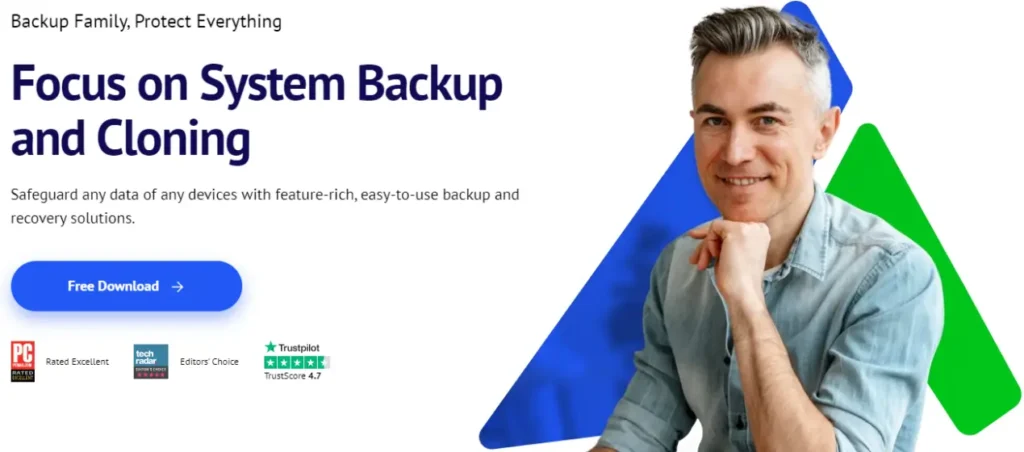
AOMEI Backupper includes the following advanced backup functionalities:
🎯System Backup: Creates a complete copy of your operating system, including Windows settings, installed programs, drivers, and boot files. Ideal for disaster recovery, such as system crashes, malware attacks, or failed updates.
🎯Disk Backup: Generates a backup image of an entire storage device, such as HDD, SSD, USB flash drive, etc. Best suited for complete data recovery when replacing storage hardware.
🎯Partition Backup: Targets individual volumes instead of the full disk. Useful for users who store critical files on dedicated partitions, as it allows for faster backups and restores compared to full disk backups.
🎯File/Folder Backup: Provides selective protection for important documents, photos, videos, and project files. This method is ideal for users who need frequent, lightweight backups of changing data while minimizing storage usage.
🎯Incremental/Differential Backup: Incremental backups capture solely the modified data since the previous backup (full or incremental), optimizing both speed and storage utilization. Differential backups, while using more storage by saving all changes since the last full backup, offer quicker restoration by requiring only the last full and the latest differential backup.
🎯Scheduled Backup: Automates the backup process at predefined intervals (e.g., daily, weekly, or monthly). This guarantees continuous data protection without requiring manual processes.
🎯Create Bootable Media: Recovers your system even when Windows crashes or fails to boot. Whether you need to restore a backup, troubleshoot startup issues, or recover critical files, having a bootable USB or CD/DVD can be a lifesaver.
Also Read – How to Unlock 10x Growth with AI Growth Roadmap
How to create a system image backup in Windows 10/11
Creating a system image backup is one of the smartest ways to protect your Windows installation. It enables complete system recovery to operational status following crashes, malware infections, or hardware malfunctions. Here’s how to do it using AOMEI Backupper:
Step 1. Get AOMEI Backupper directly from the official site.
Step 2. Open AOMEI Backupper after installation. On the left-hand panel, click Backup. Proceed by selecting System Backup from the list.
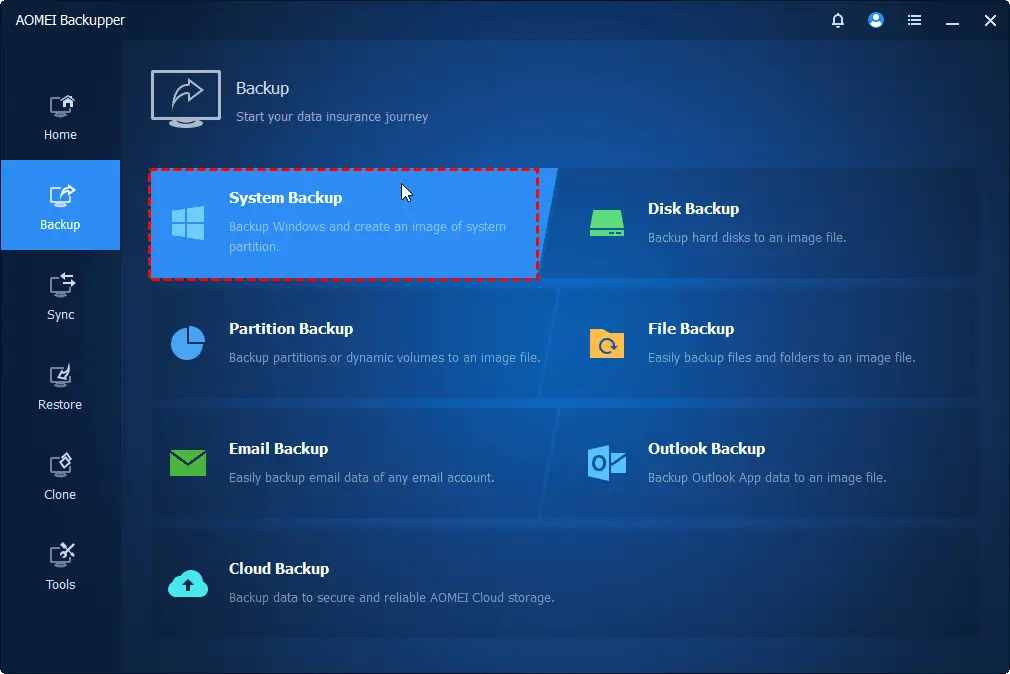
💡 Note: To create a disk image for Windows 10/11, choose Disk Backup.
Step 3. The program will automatically detect and select the system drive and necessary partitions as the backup source. You just need to specify the target storage location for the system image file.
💡 Note: You can save images to an external hard drive, internal secondary drive, NAS, or USB flash drive (ensure it has enough free space).
Step 4. Configure more settings.
- Options: Enable email alerts for backup status, choose image file compression level, and select backup mode (intelligent sector or sector-by-sector backup), etc.
- Schedule Backup: Set-and-forget backups at your preferred frequency, like Daily/Weekly/Monthly.
Step 5. Once everything looks good, click Start Backup. AOMEI Backupper will now create a complete image of your Windows system. This may take some time depending on the size of your system drive.
Summary
Just like locking your doors at night, protecting your digital life is now basic safety. With so many reliable free backup software options available, AOMEI Backupper stands out for its user-friendly interface and powerful features like scheduled backups, incremental/differential backups, and bootable rescue media. Whether you’re a casual user or a pro, this is an ideal pick!
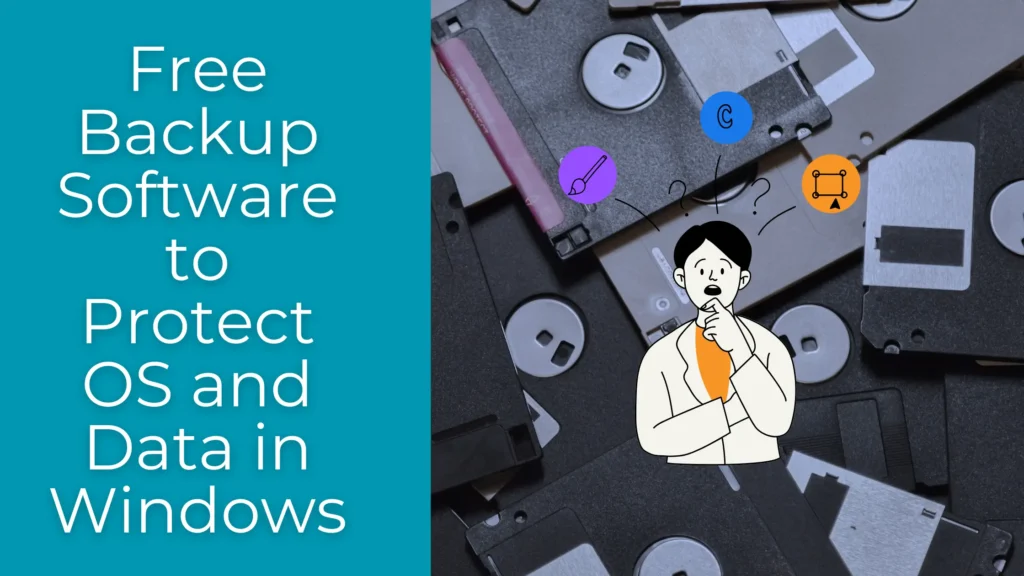
Pingback: The Complete Guide to Cloud Security: 4 Pillars, Types, Benefits & More - TechEconomy Blog