With the development of the cloud storage industry, more cloud storage services spring up, such as Google Drive, iCloud Drive, Dropbox, Box, pCloud, MEGA, Amazon S3, Icedrive, and Wasabi. Do you use only one cloud or multiple? Have you ever tried to transfer files from one cloud to another? If so, how do you realize the cloud-to-cloud transfer? Here in this post, you can see a brand-new way to help you transfer without manually downloading and uploading: using MultCloud! Let’s go into more details about this robust service.
Also Read: The Complete Guide to Cloud Security
What is Cloud to Cloud Transfer?
Cloud to cloud transfer is the process of moving files or data directly from one cloud storage service to another without downloading them to a local device first. It enables seamless migration or synchronization between platforms like Google Drive, Dropbox, OneDrive, Box, iCloud, and others.
There are 3 key features of cloud to cloud transfer:
- Direct transfer: Data moves between cloud services over the internet.
- No local storage needed: Saves time and space by skipping local downloads/uploads.
- Used for: Data migration, backup, account changes, or consolidating storage.
MultCloud: Your Reliable Cloud-to-Cloud Transfer Helper
Although some collaboration between clouds can create a direct transfer, it is a better choice to use an automated tool that can make connections between multiple clouds. MultCloud is a free online service that helps you manage all your cloud accounts in just one place and transfer files between any clouds.
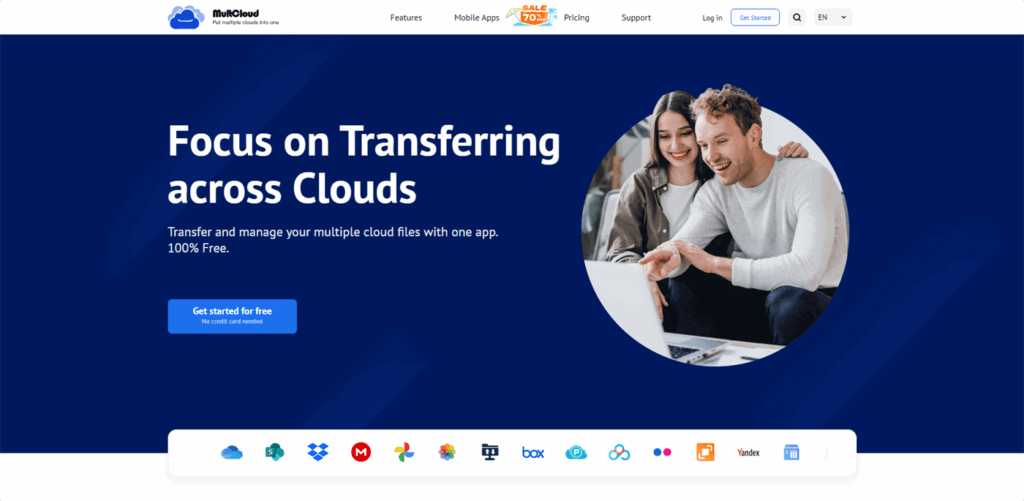
So far, MultCloud supports 30+ cloud storage services, including Google Drive, Google Workspace, OneDrive, OneDrive for Business, SharePoint, Dropbox, Dropbox Business, MEGA, Google Photos, iCloud Photos, FTP, Box, Box for Business, pCloud, Baidu, Flickr, HiDrive, Yandex, NAS, WebDAV, MediaFire, iCloud Drive, WEB.DE, Evernote, Amazon S3, Wasabi, ownCloud, MySQL, Egnyte, put.io, ADrive, SugarSync, Backblaze, CloudMe, MyDrive, Cubby, 4shared, Icedrive, and IDrive e2.
To achieve cloud file transfer, you can utilize MultCloud Cloud Transfer, Team Transfer, Cloud Sync, or Cloud Backup functions. All of them can automate the file migration process, but there are some differences.
👍 Cloud Transfer: One-time transfer files from one or multiple clouds to another with options like deleting files after the transfer is done or skipping the already existing files.
👍 Team Transfer: Transfer files between business clouds. This function can match the sub-accounts of the clouds and transfer files correspondingly.
👍 Cloud Sync: Sync files from one cloud to another with various sync modes, such as Two-way Sync, Real Time Sync, Incremental Sync, Cumulative Sync, Mirror Sync, Move Sync, etc.
👍 Cloud Backup: Back up one or multiple clouds to another securely. It will record the versions of backups. When you want to restore them, you can choose your preferred version to do so.
Moreover, MultCloud has some useful features that have attracted millions of users to register for the past decade.
⭐ Offline Transfer: The transfer process can run offline. Therefore, you do not have your computer open and wait for the task to be done.
⭐ Schedule: If you want to run a task regularly, you can schedule this task and let it auto-start daily/weekly/monthly at a fixed time.
⭐ Filter: If there are some types of files you do not want to transfer, you can add their extensions to the filter and choose to ignore these files for the task.
⭐ 100% Secure: Communication between MultCloud servers and cloud servers is always done over a secure 256-bit SSL channel. Besides, MultCloud uses the OAuth authorization protocol to connect your cloud services.
Also Read: Free Backup software to Protect OS Data in windows 10/11
How to Use MultCloud to Realize Cloud to Cloud Transfer
As you can see, MultCloud is an ideal tool to make cloud to cloud transfer. In this part, you can see the specific example steps for using Cloud Transfer to transfer Google Drive to OneDrive.
Step 1. Go to the MultCloud website and sign up for an account.
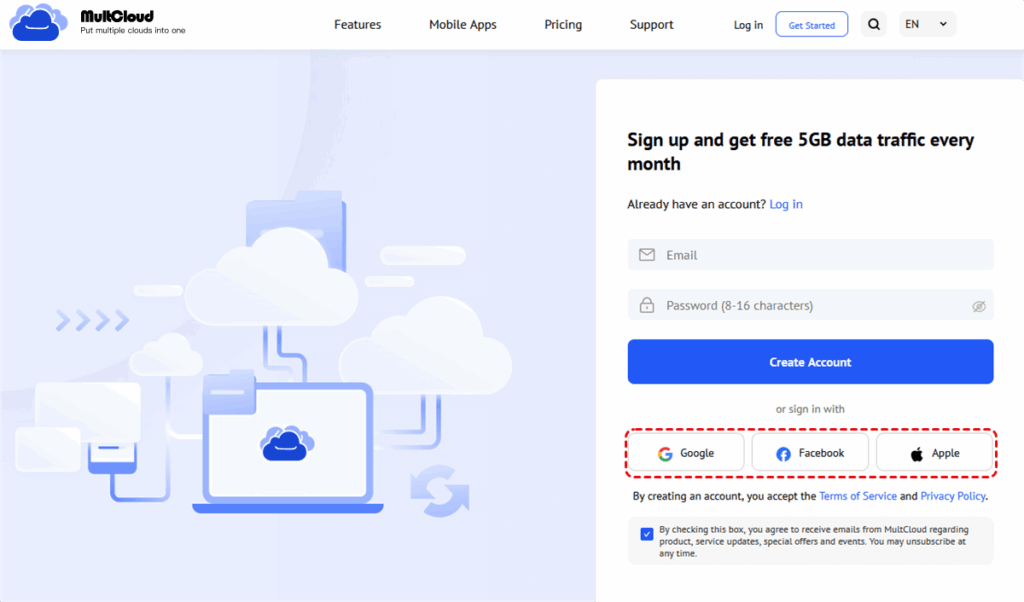
Step 2. Click “Add Cloud” and the Google Drive logo to add your Google Drive account to MultCloud. Also, repeat the step to add OneDrive to MultCloud.
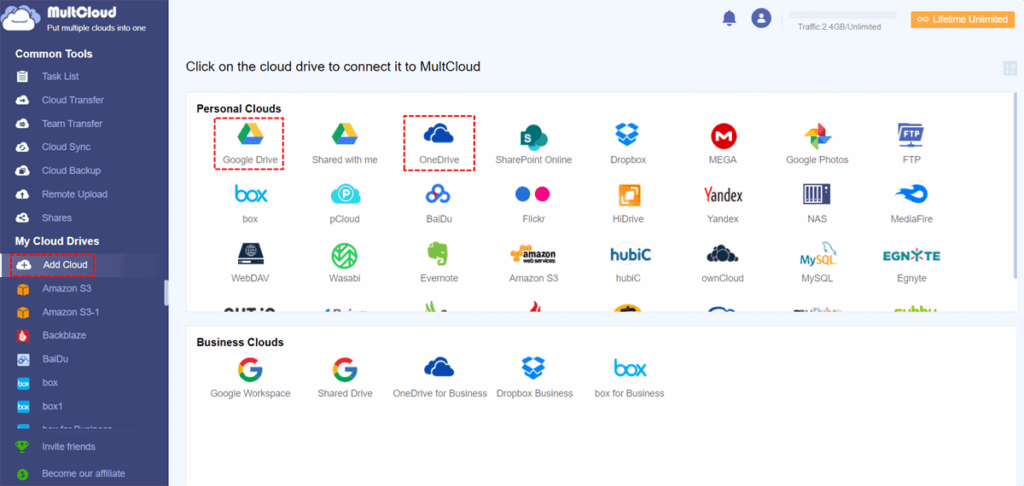
Step 3. Select the “Cloud Transfer” function in the left sidebar and choose Google Drive as the source and OneDrive as the target.
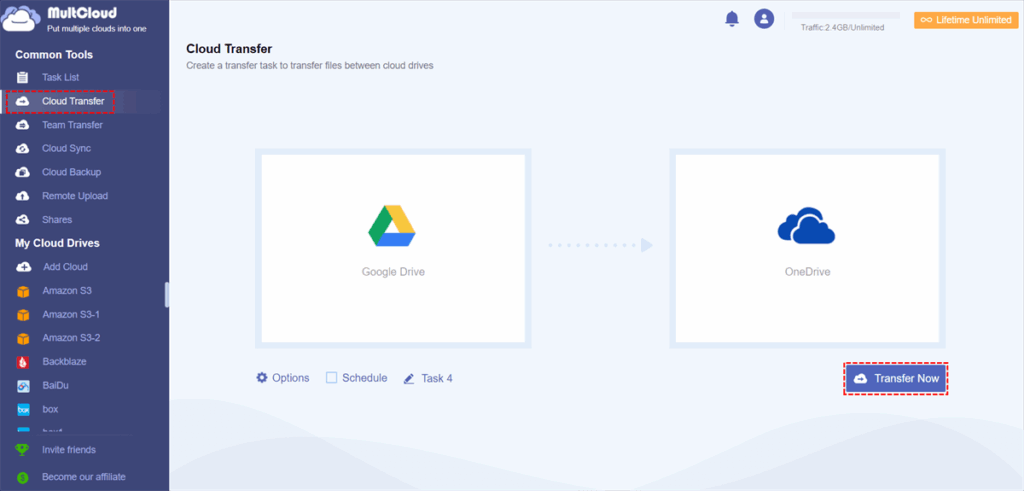
Step 4. Open “Options” to check the transfer settings and tap the “Transfer Now” button to start transferring Google Drive to OneDrive.
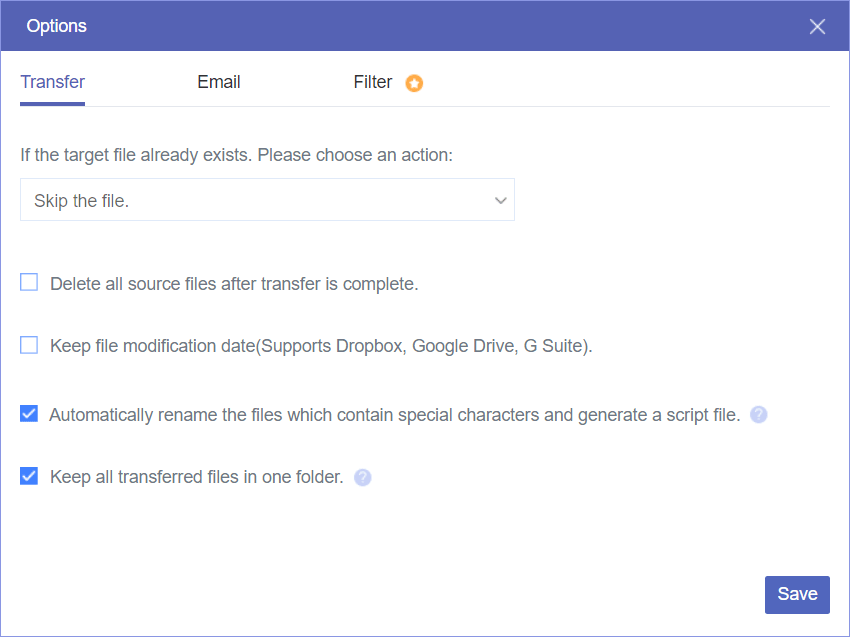
Thats all for this article. Checkout Multcloud for easy cloud to cloud movement.
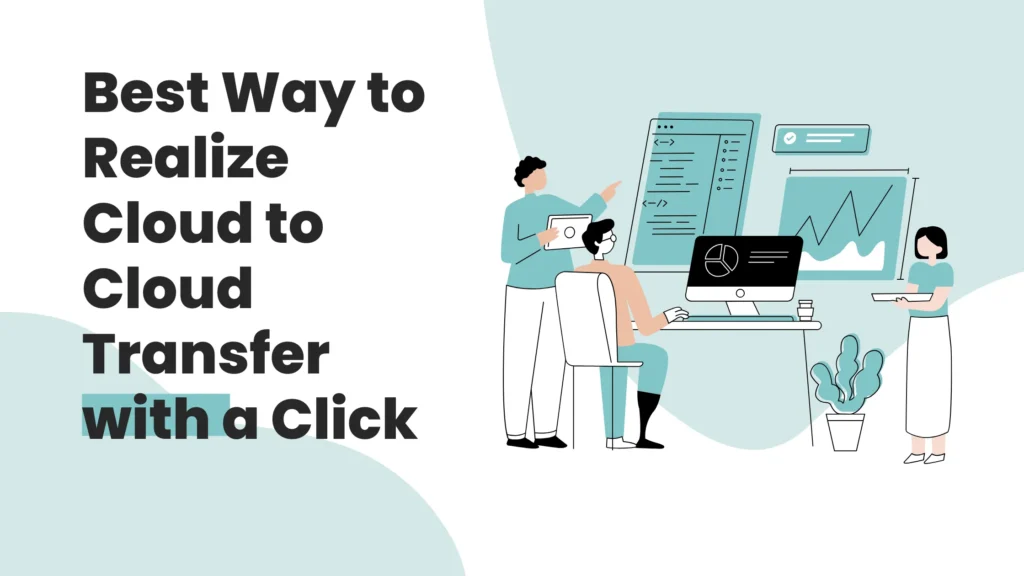
Pingback: How to Undelete Music Files on Windows with RecoveryFox AI