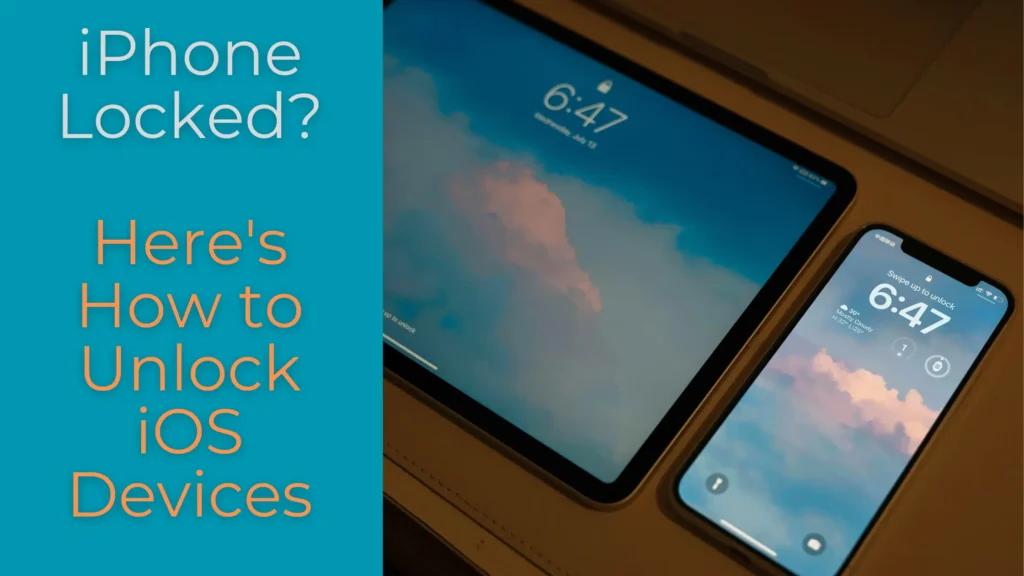Most users have had this experience. When you pick up your iPhone and want to unlock it, you suddenly find that you have forgotten your password so that you cannot unlock it. Or you bought an old iPhone, but it is still locked by the former owner, and you don’t know the password.
Whatever the reason, being locked outside the iPhone door is very frustrating.
Fortunately, there are effective ways to unlock iPhones here. Unlike old solutions that require completely deletion of data, modern smart iOS unlockers like FoneTool Unlocker provide the easiest way to regain access to iPhone without losing your precious photos, information and data.
Also Read – Your Complete Guide to Digital Savings Bank Account
What Kind of Lock Are You Facing?
Before trying any iPhone unlock solution, it is also important to understand what makes you unable to access your iPhone, which will help you to solve your problem in a targeted manner:
- Forgot Screen Passcode:
• You entered the wrong password too many times
• Your iPhone shows “Disabled” or shows a timer
- iPhone Biometrics Not Working:
• Face recognition or touch recognition stops recognizing you
• Your phone keeps asking for a password
- Apple ID Lock:
• You see the prompt “This iPhone link to Apple ID”
• Common old iPhones, former owners did not delete their account correctly
- Screen Time Passcode Lock:
• Forgot the screen restrictions passcode you set
• Cannot to change settings or download apps
No matter what the general reason is that your iPhone won’t turn on, you can try the next methods to unlock your iPhone and regain access with free iPhone unlock software.
Also read – Step by step Guide for Marketing Growth on Social media
Unlock iPhone Without Password with FoneTool Unlocker
FoneTool Unlocker is a reliable and user-friendly iPhone, iPad, iPod Touch unlock solution choice. Here are the reasons why it stands out:
✅ Suitable for most iOS devices when they are locked, it is easy to remove Apple from iPhone without password.
✅ Intuitive interface and simple enough operation, suitable for beginners.
✅ Developed by a professional team with more than 15 years of experience, advanced algorithms ensure high unlocking rate.
✅ Support all iPhone models and iOS versions.
✅ Don’t directly erase data on your device like iTunes restore, if Find My iPhone data is not enabled, it will be retained.
FoneTool Unlocker is designed to provide an effective unlocking solution for all iOS users, if you are facing the situation of not unlocking iPhone now, you can follow the detailed steps below step by step to remove iPhone screen passcode.
Step 1. Prepare Your iPhone
- Charge your iPhone at least 50%
- Back up your data if possible (although we know that this can be hard if you’re locked out)
Step 2. Download and Install the Tool – FoneTool Unlocker
- Enter the official website of FoneTool from a regular browser.
- Download FoneTool Unlocker on your Windows PC.
- Follow the prompts to install this software.
Step 3. Connect and Choose Unlock Mode
- Connect your iPhone with a USB cable.
- Open FoneTool Unlocker on Windows PC.
- Select the type of lock that needs to be removed. Here we select Remove iOS Screen Passcode and click Remove Now.
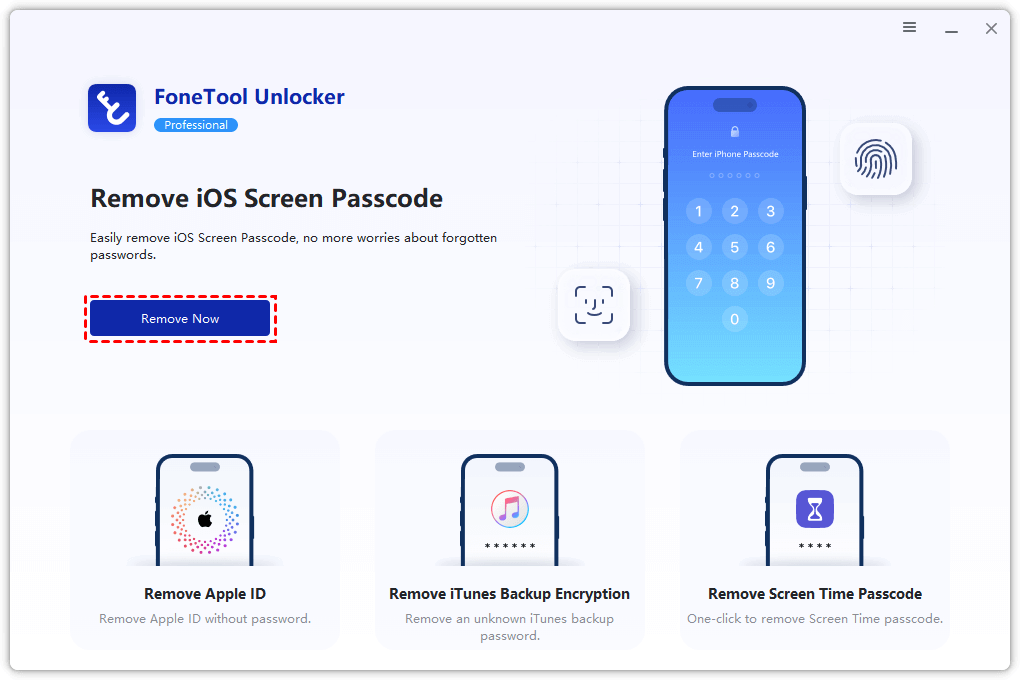
Step 4. Follow the Prompts to Enther Recovery Mode
- Follow the software prompts to put your iOS device into recovery mode.
- For most models, you would: Press and release the volume up > Press and release the volume down > Then press and hold the side button until you see the recovery mode.
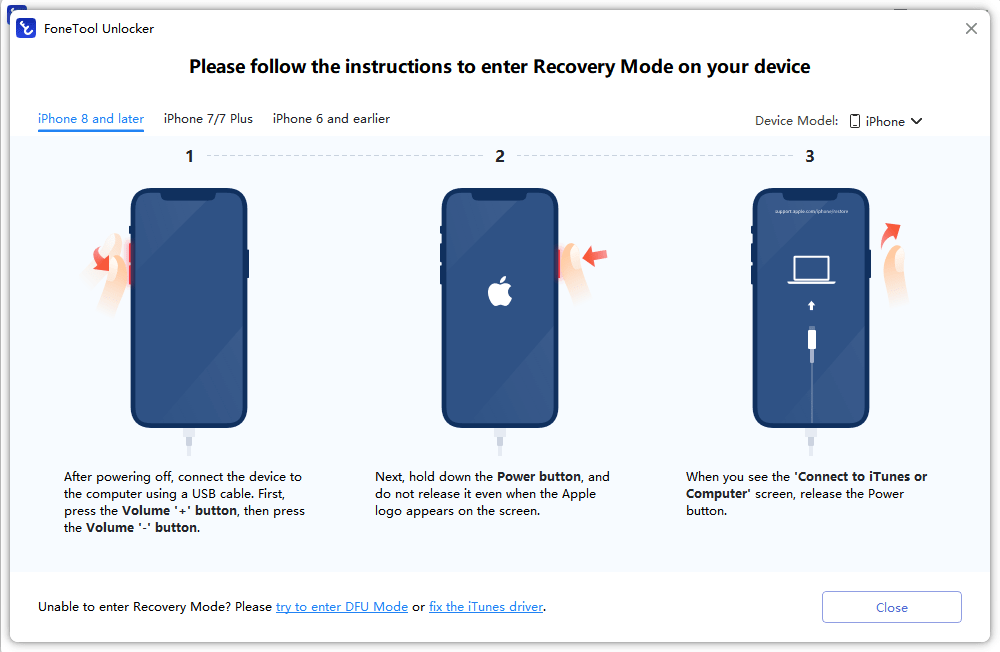
Step 5. Download Firmware of iPhone
- FoneTool Unlocker will automatically find the right firmware for your iPhone and download it.
- This may take a few minutes, depending on your network.
Step 6. Start Unlocking Your iPhone
- Click the Remove Now button in the lower right corner of the interface and wait patiently.
- Make sure not to disconnect your iPhone during this process.
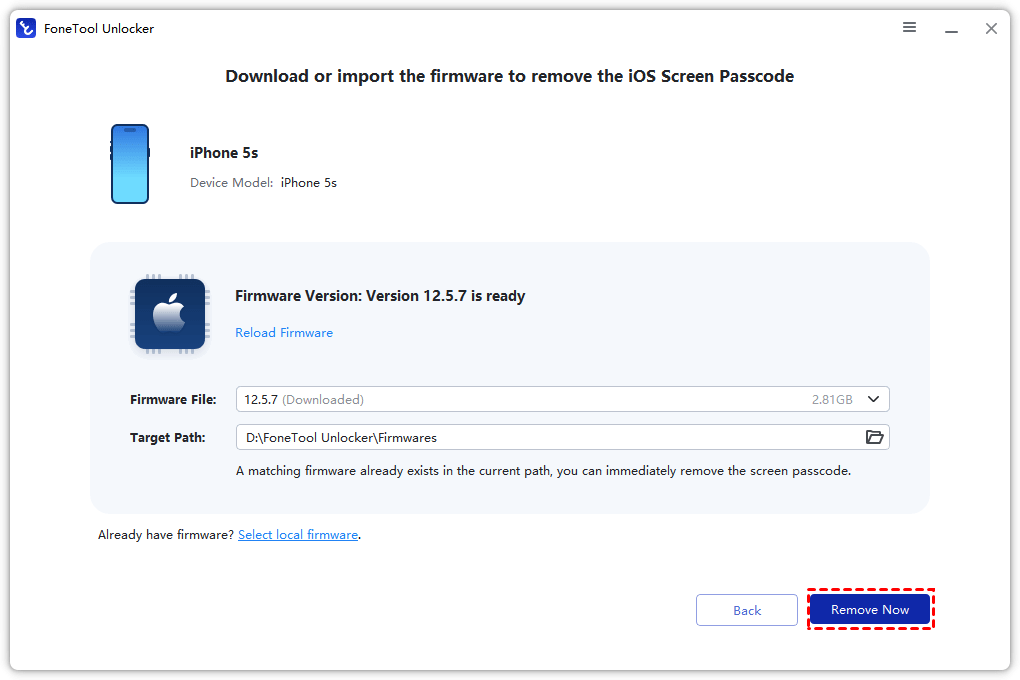
In the End
FoneTool Unlocker is a simple and effective solution for anyone facing the iPhone locked issue. Its effectiveness, data preservation, and ease of use make it a top choice for individual users and IT professionals. Professional iPhone unlocking software can help you quickly get rid of the situation of being trapped outside your iPhone, whether you forgot your password or bought a second-hand device without removing the previous owner’s Apple ID.