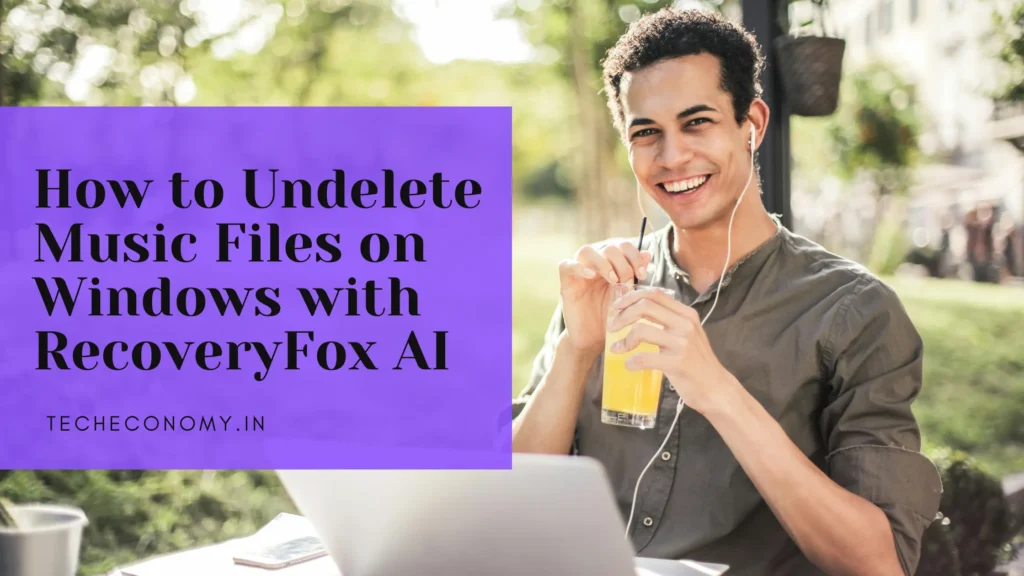A carefully curated music library is more than just a collection of files; it’s a soundtrack to our lives, filled with memories, rare tracks, and custom playlists. The sudden realization that these files are gone—whether it’s an entire album or a single cherished song—can be distressing. It could be due to an accidental click, a system error, or a drive failure.
Also read Cloud to Cloud Transfer with a Click
The good news is that when files are “deleted” on Windows, they aren’t immediately erased. The operating system simply marks the space they occupy as available for new data. Until that space is overwritten, there is a strong chance you can recover your music. This guide will walk you through the common causes of music file loss and provide a step-by-step process to undelete them using RecoveryFox AI.

Common Reasons for Music File Loss
Understanding why your music disappeared can help prevent it from happening again. Here are the most frequent culprits:
- Accidental Deletion: This is the most common reason. You might have pressed Shift + Del, bypassing the Recycle Bin, or emptied the bin without realizing important audio files were inside.
- Drive Formatting: Mistakenly formatting a hard drive, USB flash drive, or SD card will erase all its contents, including your entire music library.
- File System Corruption: If the file system on your drive becomes corrupted or RAW, Windows may not be able to access the files, making them appear lost.
- Virus or Malware Attack: Malicious software can delete, corrupt, or encrypt your files, making them unplayable or inaccessible.
- Interrupted File Transfer: If a file transfer is cut short—due to a power outage or unplugging a device prematurely—the files can become corrupted or lost.

The Golden Rule: Stop Using the Drive Immediately!
As soon as you notice your music files are missing, the single most important thing to do is stop using the affected drive. Every action you take—installing software, saving a new document, or even browsing the internet—can write new data to the drive. This new data can overwrite the “deleted” music files, making them permanently unrecoverable.
If your music was stored on your main system drive (e.g., the C: drive), it’s best to perform the recovery from another computer if possible—or at least install the recovery software on a separate drive, such as a USB drive.
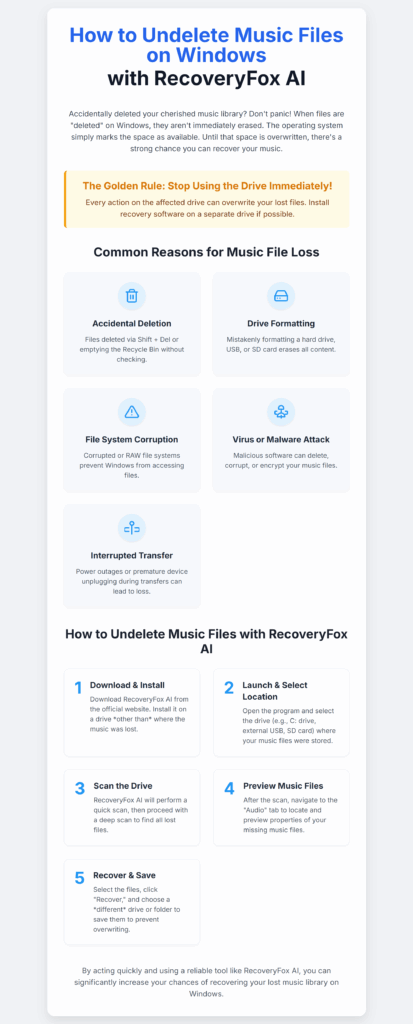
How to Undelete Music Files with RecoveryFox AI
RecoveryFox AI is a powerful data recovery tool designed to locate and restore lost files from various data loss scenarios. Its advanced scanning algorithms can delve deep into a drive’s structure to find traces of deleted audio files like MP3, FLAC, WAV, OGG, AAC, M4A, and more.
Here is a step-by-step guide to recovering your lost music library on Windows.
1. Download and Install RecoveryFox AI
Start by downloading RecoveryFox AI from the official website (www.wonderfoxrecovery.com). Install it on a drive other than the one where the music files were lost to avoid overwriting recoverable data.
2. Launch the Program and Select a Location
Open RecoveryFox AI. On the main interface, select the drive or device where your music files were stored before deletion. This could be your C: drive, an external USB, or an SD card.
3. Scan the Selected Drive
As soon as you select the target drive, RecoveryFox AI will first perform a quick scan, then it will proceed with a deep scan to detect files that were lost.
4. Preview Music Files
After the scan completes, the tool will present a list of recoverable files, organized by type. Navigate to the “Audio” tab to locate your missing files. RecoveryFox AI allows you to preview file properties—like name, format, size, and original path.
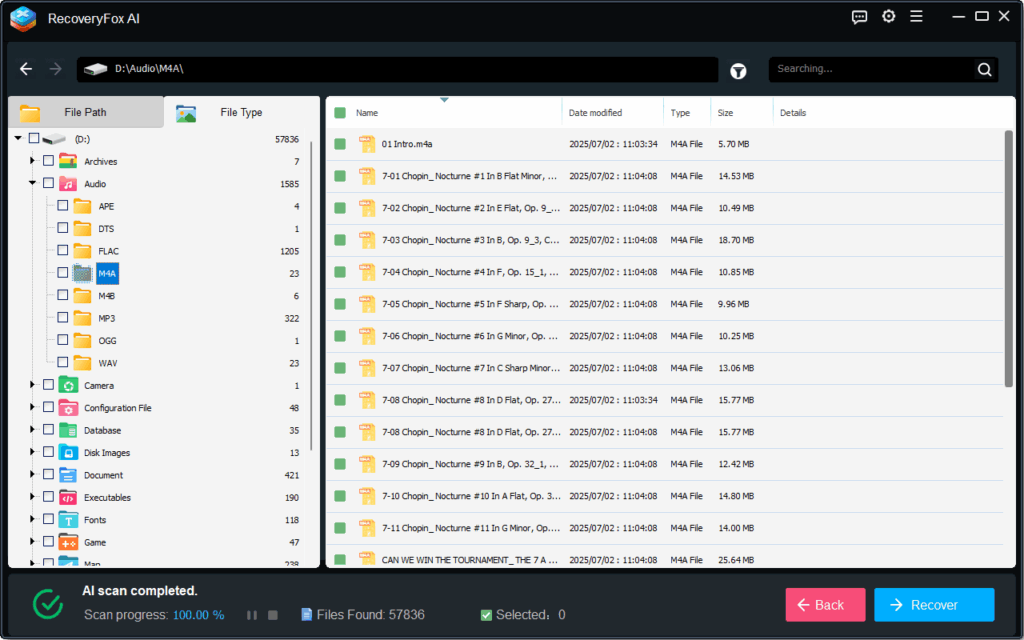
5. Recover and Save
Select the music files you wish to recover, then click “Recover” and choose a different drive or folder to save them. Avoid saving to the original location to prevent potential data overwriting.
Final Thoughts
Losing music files can feel like a significant setback, especially for collectors and creators. However, tools like RecoveryFox AI can make the process of recovering those files straightforward and efficient. By following the steps outlined above and acting quickly, you stand a good chance of recovering your deleted music on Windows—whether it’s a few lost tracks or an entire playlist library.